How to start testing an app and submit your recordings
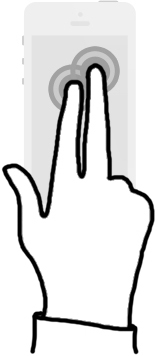
Double tap with two fingers
When the test starts you will get a download link sent to you, in the e-mail you will see if the app is using SuperRecorder, that
enables screen recordings for iOS apps.
Download the app and double tap your screen with two fingers, Tap! Tap!, to see the menu in step 2.
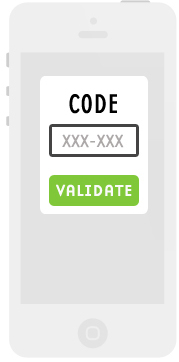
Insert your validation code
This is an unique code that connects all your recordings to the test. You can find the code under the tab “SuperRecorder” on the page for the current test. You will only see your code once the test starts.

Start the test and complete the tasks
Start the test and complete the tasks the developer has set up for you. When you’re asked to make a recording - speak out loud while following the test instructions and tasks. Your face and voice is recorded so make sure to hold your phone steady.To submit the recording, just double tap the screen again with two fingers (like in step 1), click "Stop recording" and “Upload Video". The video is now uploaded and can be found next to your test report.
Developers can test the SuperRecorder SDK before the test starts
For testing purposes you can get a testing code and see your videos in the Download section, before you start the test.

 SuperSend
SuperUDID
SuperSend
SuperUDID
